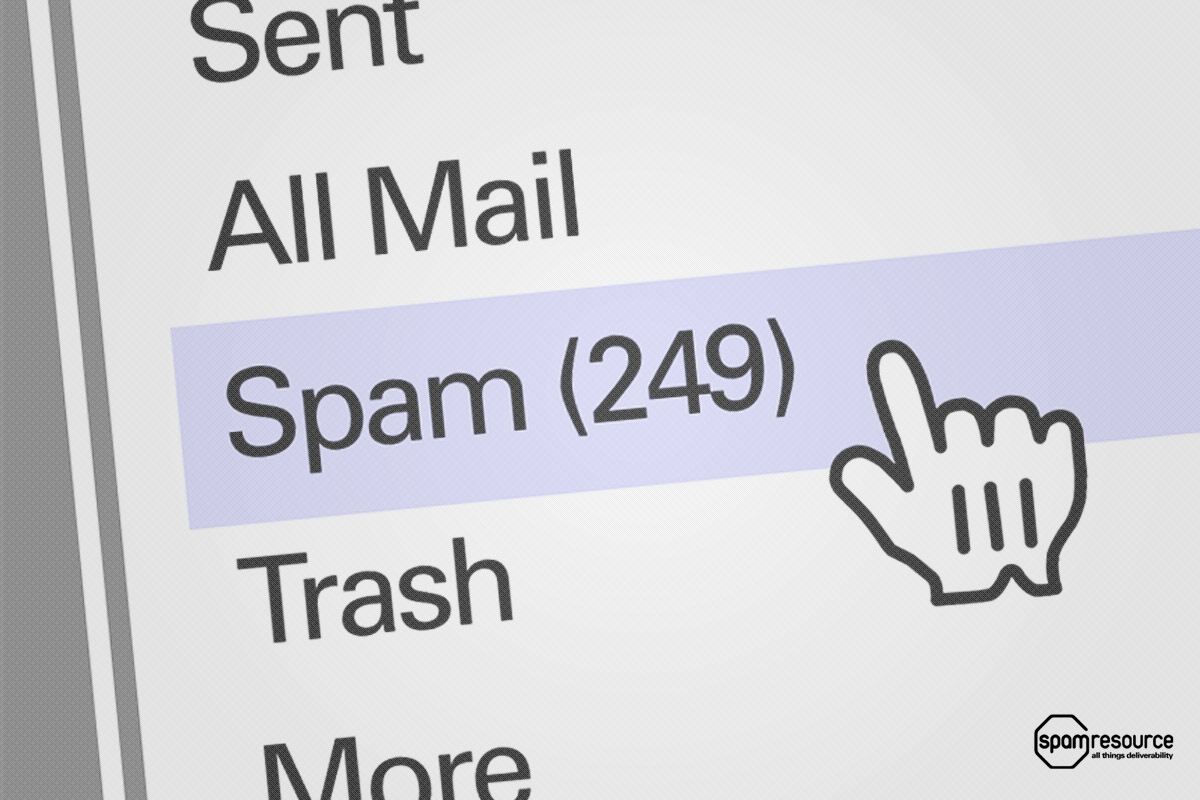
I have a few Gmail accounts set up where I programmatically download all the mail so that I can generate a report showing information about each message. Sometimes, some of the email messages I receive and want to report on go to the spam folder. I could download mail from the spam folder, but instead, I figured it would be easier to just configure my Gmail account so that no mail goes to the spam folder.
It's easy to do that. Here's how:
1. In Gmail, go to Settings.
2. Under Filters and Blocked Addresses, click on "Add new filter."
3. In the To field, type "me" (without quotes).
4. Click on "Create filter with this search."
5. Select "Never send it to Spam."
6. Click on the "Create Filter" button to save and activate your new filter.
This will prevent almost all inbound mail to you from going to the spam folder. A few types of messages, mostly malformed ones, might slip through, but I'm OK with that.
This isn't something you'd want normally, but there are a number of use cases where this can come in handy, so I figured I would share it with all of you.
Note that any mail already in the spam folder is not going to magically get moved to the inbox. This only affects new mail as it comes in.
4
Comments













Al,
ReplyDeleteHow do you download the mail, and can you explain some of the use cases behind this tactic?
Thanks for any insight!
Fetchmail is the primary tool I use to download messages. Then what I do with them from there....I do not currently share today. :)
ReplyDeletePlease sir Remove my ip address from block list.
ReplyDeleteI don't run a block list. I just write about them for my blog.
Delete